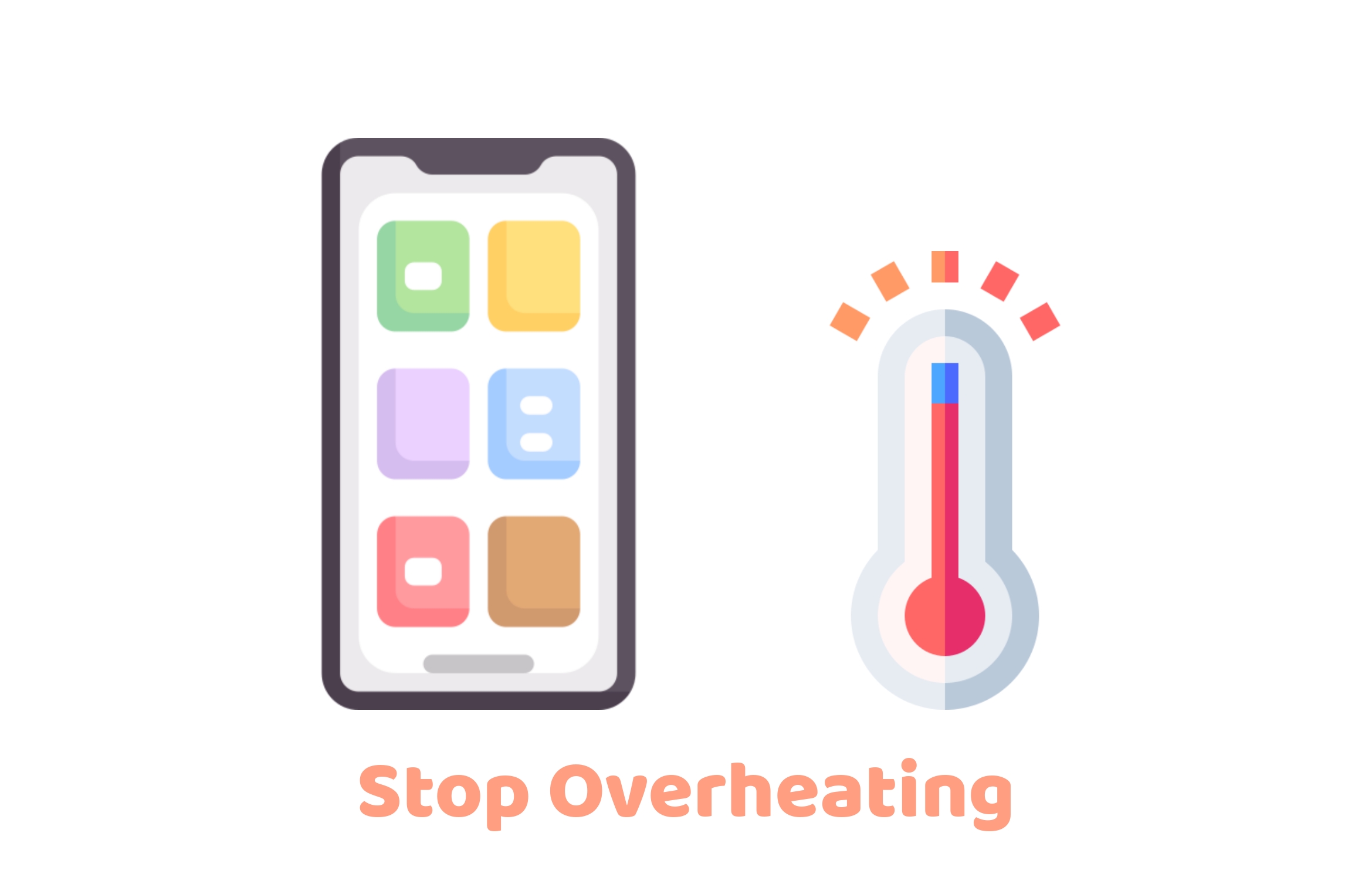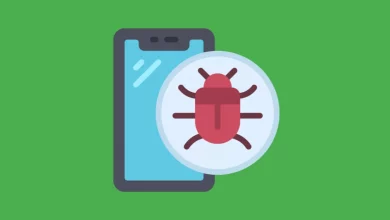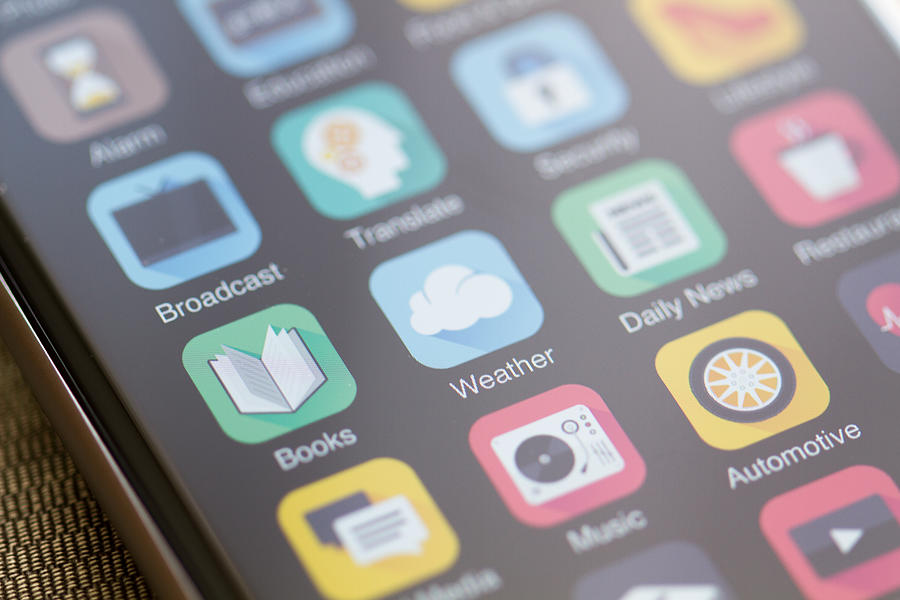How To Update iPhone With Mobile Data || No Need For Wifi Anymore

iPhone Update Software Download ios 14.5
Step1: Go to settings
Step2: Click on mobile data
Step3: Turn On your mobile data
Step4: Go to General and click on software update
Step5: After it’s completed a screen like this will appear
Now have a look at the Download and Install button in the above image. It’s not clickable why because the iPhone is not connected to a wifi network.
Step6: Then go back to General home page
Step7: Click on date and time settings
Step8: Change the date and to the next month
Step9: And then go back to general and re-click on software update and now a page like this will appear
And here the Download and Install button is clickable simply because we changed the date to the next month and the issue is completely resolved.
The above article tells you how to update iPhone to latest ios version, iPhone software update download, ios 12 update, ios 14 update, latest ios update, iPhone update 14.5 release date and many more.
Hope you found this post useful.